고정 헤더 영역
상세 컨텐츠
본문
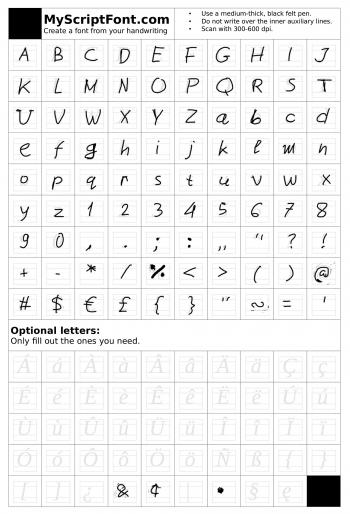
Friends today I want to share my experience of installing Custom.ttf Fonts in ZenUI. ( Tested on ZenFone 2 Laser 6 ZE601KL, Selfie ZD551KL ) ( ZenUI version: 2.2.0.14160307 ) ( Android version 5.0.2 ) By default ZenUI allows us to apply different, readily available, Pre-installed fonts. But these fonts are copied into system directory, by different apps we install on our Mobile Phone. Like Amazon, clock apps, weather apps and games etc. We dont have access to this 'system' directory, unless we root the phone.
We want to install a Beautiful, Elegant or some funny Font we downloaded, from internet (sources like Google Fonts), without rooting our phone? If your answer is. ZenUI can help. For now I will say. I didnt saw such an option yet in ZenUI. If someone know how to accomplish this task, without using 3rd party apps, please post in the comments below.
For now, Till ZenUI team implements this functionality, Here is the solution I found using a 3rd party app, without rooting our phone. Steps to Select Fonts from preinstalled fonts(Default and fonts installed by 3rd party app):. If you want to change font of your UI, You can simply pinch anywhere, on a empty part of your Home screen.

Then slide the bottom Icons to the left, till you get to the end of list. The last icon is for selecting different pre-installed fonts, So select it. You will now see a 'Select font' pop-up.
In that window select any font you want. OR You can select 'reload' to get more fonts, copied by other apps. Thats it, Popup window will disappear and font you selected will be applied. Touch back button one last time to reach the Home screen and you are done appliying your new pre-installed font. Steps For Installing Your own (Custom) downloaded Fonts ( Tested with.ttf fonts only). NOTE: You can completely skip Steps A01 and A02 and install iFont from Google play store.

My Intention to include A01 and A02 is, to point New users of ZenUI to the inbuilt Font chooser. (Optional) A01. Pinch anywhere, on a empty part, of your Home screen and touch 'Select font' icon (It is last icon while writing this article). (Optional) A02. You will now see a 'Select font' pop-up, with 3 buttons at the bottom, select 'Download'. It will take you to Google Play Store A03. In Google play store, Search for 'iFont' app.
When found touch it to open iFont app page. Install iFont app by touching the 'Install' button.
NOTE: I have already copied my fonts, from Computer to SDcard in the phone, in a directory called 'fonts'. Name of the directory (fonts) is not mandatory.
Now lets browse for the fonts, which I have already copied to my SDcard, using ASUS inbuilt app ' File Manager'. In File Manager, touch 'MicroSD' as shown in the image 'FM1' above. As I have placed my fonts in 'fonts' directory lets open that by touching it. Observe the path shown in the image 'FM2' above.
In 'fonts' directory, touch and hold, to select one or more fonts. Then touch 3 vertical dots on the top right corner, for 'Copy to' option, as shown in the image 'FM3' above. Now, in the 'Copy to' pop-up window, touch 'Internal storage' under 'Local storage' category, as shown in the image 'FM4' above. Now, scroll down till you find 'ifont' directory, and touch it to open as shown above. But don't select 'OK' yet. In the 'ifont' directory, touch 'custom' directory to open it too.
Observe the path in the image 'FM6' above. It will be 'rootsdcardifont' FM7.
As we have reached the 'custom' directory, Finally we can select 'OK' button to copy fonts. Observe the path, it will be 'rootsdcardifontcustom'. Now you can jump directly to the Step 'A10'. Using 'ES File Explorer'. NOTE: If you followed above FM1 to FM7 steps, please jump to Step A10. As you have already copied fonts to 'ifont' directory.
Browse for.ttf fonts you have downloaded. Then select fonts you want and copy them.
Now select sdcard or 0 ( Note that its Internal memory, not our external SDcard) in your File explorer. In the internal memory (sdcard or 0) you will find 'ifont' directory, open it as shown in the image above. Now you will find 3 more directories in it, open 'custom' directory. Now your path will be 'sdcard or 0/ifont/custom' paste all your fonts there. As Font is in the Android's internal system directory, Even ZenUI can access and use it for you.
Just follow these steps. Optionally you can close all apps you have kept open at this point. Get back to your Home screen. Pinch and slide the icons at the bottom till end and touch 'Select font' icon.
In the 'Select font' popup window, touch 'Reload' button at the bottom middle. Let it search for the New Fonts. Now scroll through the list untill you find your custom font and touch it. Popup will disappear and New font will be applied to your UI.
Free Fonts Ttf File
UrbanFonts features an amazing collection of free fonts, premium fonts and free dingbats. With over 8,000 freeware fonts, you've come to the best place to download fonts! Most fonts on this site are freeware, some are shareware or linkware. Some fonts provided are trial versions of full versions and may not allow embedding unless a commercial license is purchased or may contain a limited character set. Please review any files included with your download, which will usually include information on the usage and licenses of the fonts.




